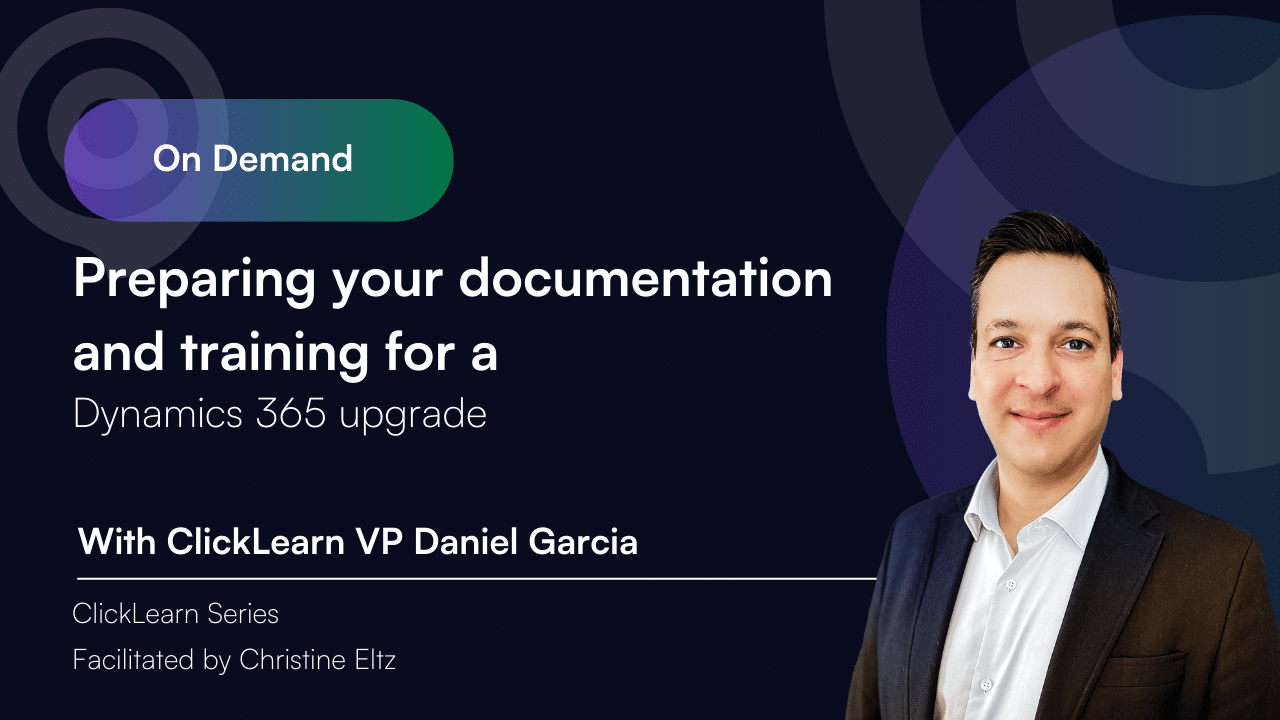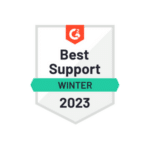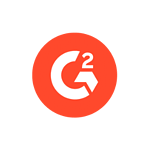Webinar
Preparing your documentation and training for a Dynamics 365 upgrade
If you are planning an upgrade of your Dynamics 365 environment, you are probably considering how you can prepare your business for new and revised processes and how best to document the process changes for the end-users. At what stage do you start the preparations? How much collateral is needed to support your end-users in the best possible way? How do you organize your business around an increased update cycle? And how, in the most cost-effective way, do you create the documentation and training collateral?
Understand the impact of constant change
Upgrading Dynamics 365 is not a one-time event – it’s an ongoing process that requires continuous training and support. Enterprise users naturally resist change and have diverse learning styles, a challenge compounded by remote work and outdated materials. Even after an upgrade is deployed, user adoption doesn’t magically happen overnight; without proper preparation, employees can struggle to embrace new features. The key is to prepare early and treat training as an integral part of the upgrade project, not an afterthought. This mindset will help your organization minimize disruptions and maintain productivity during the transition.
Plan training and documentation ahead of the upgrade
1. Start planning early: Begin your training for a Dynamics 365 upgrade as soon as the upgrade project is underway. Microsoft’s best practices emphasize that a training plan (including content development and scheduling) should be completed well before go-live. By planning ahead, you ensure you have the time and resources to create quality training materials and avoid last-minute scrambles.
2. Audit and update existing materials: Well before the upgrade, review your current documentation and identify what needs updating or creation. Focus on areas where the new Dynamics 365 version changes how users perform tasks. For example:
Identify upcoming changes: Study Microsoft’s release notes and preview the new version to pinpoint features or UI changes that impact your business processes.
Gather stakeholder input: Work with department leads or power users to understand pain points in the current system and improvements expected from the upgrade. This helps tailor your training to real user needs.
Assign roles and responsibilities: Clarify who will update user manuals, who will create training content, and who will deliver training sessions. Many IT projects have team members wearing multiple hats, so ensure everyone knows their training-related duties early.
3. Develop content for all learning styles: Plan to deliver training in multiple formats to accommodate different learning preferences. Some employees learn best from written step-by-step guides, others prefer videos or hands-on practice. Consider creating a mix of documentation, short videos, slide decks, and interactive tutorials. Modern tools can help generate multiple formats from a single source (e.g. producing written instructions, screenshots, and demo videos from one recording). This single-source approach saves time and ensures consistency across materials.
4. Complete content before go-live: Aim to finish updating your user guides, standard operating procedures, and training modules well before the upgrade is deployed. Users should ideally have access to updated documentation on day one of the new release. Early completion also gives you time to run training sessions (or at least pilot sessions with key users) prior to the upgrade, so feedback can be incorporated and users feel more confident.
Keep training materials updated with each release wave
Dynamics 365 is updated frequently (Microsoft typically pushes two major release waves per year). It’s critical to establish a process for continuous documentation updates so that training materials don’t fall behind the software. If organizations don’t step up to maintain content on an ongoing basis, end users will be left with outdated documentation, perpetuating the struggle to adopt the new solution. To avoid this:
Align with Microsoft’s release schedule: Mark your calendar for Dynamics 365’s semiannual releases and plan a documentation review for each. Assign team members to monitor the release plans and identify changes relevant to your users. Microsoft recommends involving your trainers or content authors in pre-release testing to assess the impact of updates on business processes. By testing early in a sandbox environment, you can spot which training materials need refreshing.
Keep an eye on release notes: Designate someone to regularly read Microsoft’s release notes and community blogs for new features. This helps you proactively update guides with “what’s new” sections or tips on using the latest capabilities. Even interface tweaks (like a redesigned navigation menu or form layout) should be noted in your documentation so users aren’t caught by surprise.
Establish a content update routine: Treat documentation updates as a recurring task, not a one-off project. For example, set a quarterly review cycle where content owners verify if any process steps or screenshots have changed. A small, regular effort every few weeks is easier than a massive overhaul once a year. This approach ensures training content stays evergreen and trustable.
Leverage version control: Use a document management system or content platform that supports versioning. This way, you can update materials for the new Dynamics 365 version while still retaining the previous version’s documentation for reference. Clearly indicate document versions or dates so users know they are reading the latest instructions.
By keeping training content up-to-date with each Dynamics 365 upgrade, you reduce confusion and reinforce user confidence. Users will trust that the how-to guides and help articles they consult are accurate for the system in front of them.
Leverage automation to streamline content updates
Manually updating dozens of training documents and screenshots for every Dynamics 365 upgrade can be tedious and time-consuming. Leverage automation tools and smart practices to ease this burden:
Record once, publish in many formats: Take advantage of tools that let you capture a process flow one time and then automatically generate various outputs (written steps, videos, PowerPoint decks, etc.). This not only saves effort but also ensures consistency. When the Dynamics 365 interface changes, you can re-run the recording to quickly regenerate all the updated materials instead of editing each one by hand.
Automatic screenshot and step updates: Look for documentation software or PowerPoint add-ins that can refresh screenshots in your guides when the UI changes. For instance, some digital adoption solutions offer an “automatic replay” function that replays your recorded actions on the upgraded system and updates the screens and step instructions accordingly. Leveraging such replay automation means “no more throwing your documentation in the garbage” with each update – your original process recordings remain useful and simply get updated.
In-app help and virtual assistants: Consider using an in-app training assistant or guided help tool that overlays on Dynamics 365. These tools can provide context-sensitive help to users post-upgrade (like tooltips or guided walkthroughs for new features). In the ClickLearn webinar, they mentioned a live virtual assistant that sits on top of Dynamics and allows users to get instant help without leaving the app. Implementing something similar can drastically reduce helpdesk calls and let users self-serve answers, speeding up their learning curve.
Automation for translations: If you operate in a multilingual organization, maintaining training content in several languages is a huge task. Modern documentation platforms can automatically translate and even narrate content into dozens of languages. This automation ensures all your global teams receive updated training in their preferred language shortly after the upgrade, without requiring separate manual efforts for each language.
By embracing automation in your training content creation and maintenance, you free up your training team to focus on quality and strategy rather than repetitive update tasks. Automation helps scale your training program and keeps pace with Dynamics 365’s rapid release cadence.
Reduce confusion and accelerate post-upgrade onboarding
Even with great preparation, users will likely encounter some confusion when the new version goes live. Your goal as a training manager is to minimize downtime and help employees get comfortable quickly. Here are strategies to achieve that:
Highlight “what’s changed”: Provide clear, concise summaries of the key changes in the new Dynamics 365 version. This could be a one-page release bulletin or a comparison guide (Old vs New screenshots) focusing on differences in navigation or process. By boldly calling out changes, users know where to pay extra attention. For example, if a commonly-used button moved or was renamed, make sure every user is aware to prevent mistakes.
Offer just-in-time training: Schedule short refresher sessions or live demos right around the upgrade date. Instead of lengthy training days, consider bite-sized sessions (30 minutes or so) targeting specific teams or processes impacted by the update. Right after go-live, you could host daily office hours or Q&A chats for the first week. This gives users an immediate forum to ask questions or get help on any new workflow, greatly reducing frustration.
Use a “train the trainer” approach: Identify power users or champions in each department and give them advanced training on the new version. These champions can then assist their teams on the floor when the upgrade hits. Having a knowledgeable colleague nearby boosts confidence and spreads the support load. It also creates a feedback loop – champions can report common issues users face, allowing the training team to address them promptly (through an FAQ or additional guidance).
Encourage exploration in a safe environment: If possible, provide users access to a sandbox or test environment of Dynamics 365 before the upgrade goes live. Let them practice key tasks in the new system without fear of messing up real data. Hands-on experience ahead of time, even for an hour, can significantly speed up adoption. Users who have clicked around in the new UI will be far less anxious on day one.
Reinforce with multi-modal learning: Don’t rely on a single training format during onboarding. Mix visual aids, text, and interactive elements to cater to different preferences. For instance, some users might quickly watch a 2-minute “feature update” video, while others prefer a step-by-step PDF guide. Providing both ensures everyone finds a comfortable way to learn. It’s also helpful to embed quick reference cheat sheets or tooltips within the application for immediate help.
By proactively supporting users through the transition with these tactics, you can greatly reduce confusion. The result is a faster return to full productivity – employees become competent with the upgraded Dynamics 365 in days instead of weeks, and your project achieves the desired business benefits sooner.
Communicate changes clearly to all users
Effective communication is a cornerstone of any successful Dynamics 365 upgrade training initiative. Even the best training content won’t help if users aren’t aware of where to find it or why the change is happening. Make sure to:
Announce the upgrade early and often: Don’t surprise users with a new interface on Monday morning without prior warning. Send out communications well in advance (emails, intranet news, team meetings) that explain what is changing and when. Emphasize the positive outcomes (e.g. “faster interface,” “new features to save you time”) to create buy-in. Reiterate the timeline as the date approaches, so no one misses the memo.
Provide a central info hub: Create a one-stop location for all upgrade-related information and resources. This could be a dedicated intranet page or a section in your learning portal. Include links to updated documentation, training videos, FAQs, and support contacts. Keep this hub updated as a single source of truth. Users should know, “If I have a question about the new Dynamics 365, I check the upgrade page.”
Use multiple channels and formats: People consume information differently, so diversify your communication channels. For example, you might post a short video highlight of the new features, share an infographic via email, and hold a live webinar or town hall for Q&A. Microsoft’s guidance suggests creating community discussion spaces as well – for instance, a Yammer group or Teams channel where users can discuss the changes and share tips. These channels encourage peer-to-peer help and surface common concerns that you can address proactively.
Leverage managers and champions: Ensure that department managers and team leads are well-informed and supportive of the upgrade. Employees take cues from their leaders, so if managers speak positively about the new system and actively encourage their staff to complete the training, adoption will improve. You can supply managers with a “communication kit” – slide decks or talking points – so they can brief their teams in meetings. Additionally, those super-user champions we mentioned can serve as local touchpoints, reminding colleagues about training resources and collecting any confusion points to feedback.
Invite feedback and keep improving: Communication should be two-way. After the upgrade, ask users for feedback on the training and the new system. Provide an easy way (survey or forum) for them to voice what’s working well and where they need more support. This not only helps you address any gaps quickly, but also makes users feel heard during what can be a stressful change. Feeding this input into your next release cycle creates a culture of continuous improvement in training.
Clear, transparent communication before, during, and after the Dynamics 365 upgrade ensures that employees feel prepared and supported. When users understand the reasons for the change, know how to get help, and feel their concerns are acknowledged, they are far more likely to embrace the new system rather than resist it.
Preparing your documentation and training for a Dynamics 365 upgrade is a multifaceted task, but with early planning and the right strategies, it becomes manageable and even routine. Remember that training is an ongoing process – as Dynamics 365 evolves, so must your learning materials and approach. By keeping content current with release waves, leveraging automation for efficiency, and communicating effectively, you empower your users to adapt quickly. The end result is a smoother upgrade with confident, capable employees who can take full advantage of the new features, driving the business forward instead of being left behind by change.