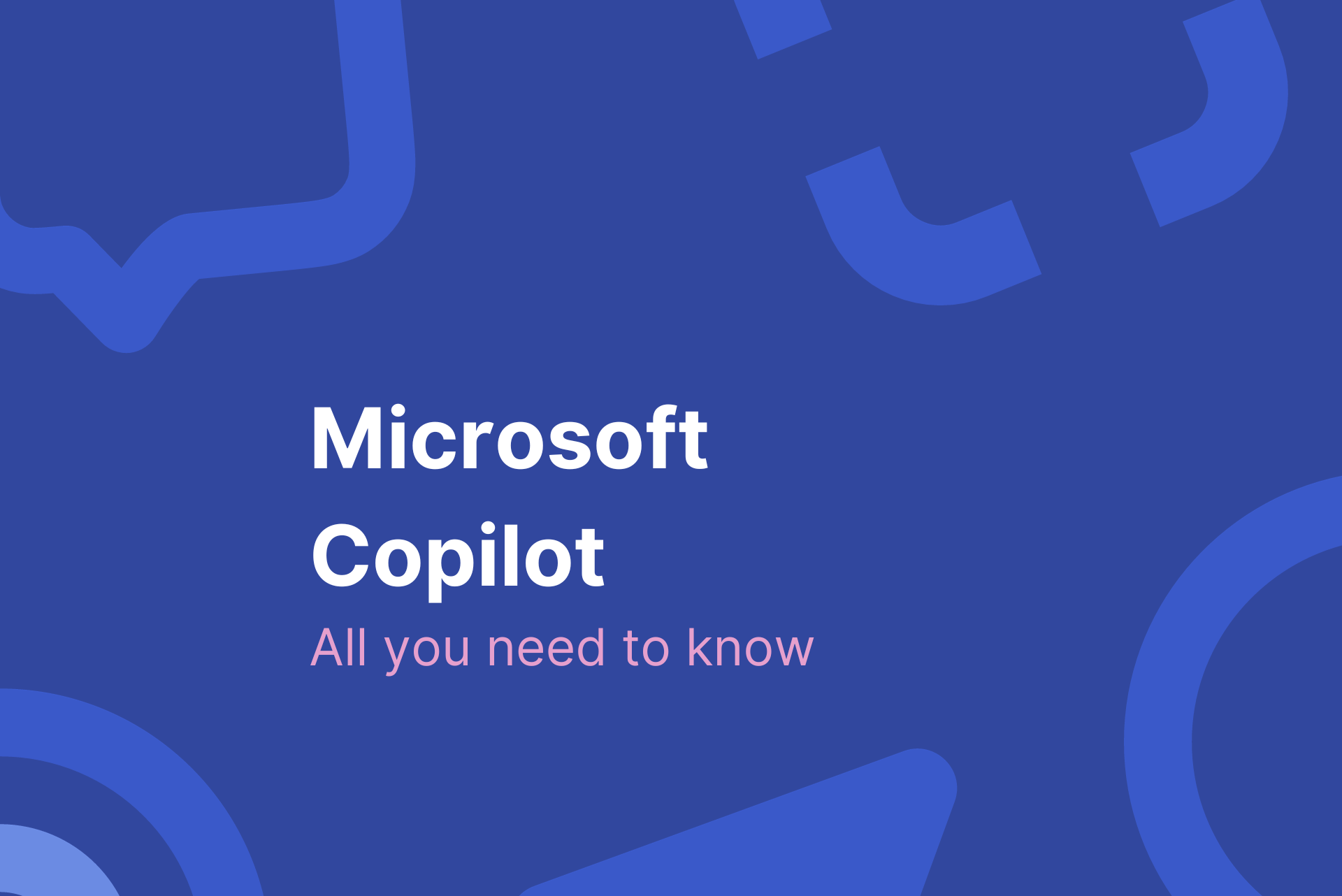What is Microsoft Copilot?
Representing next generation AI, Microsoft Copilot is an AI-powered companion that integrates across Microsoft applications, including Microsoft 365, Windows 11, Edge, and Bing.
Microsoft Copilot was announced on September 21, 2023, and is set to roll out on Windows 11 later in fall 2023. The tool harnesses AI to assist users in diverse workflows, from generating text in Word to creating Python visualizations in Excel.
One of Copilot’s standout features is its proactive nature, offering suggestions and assistance even before users ask for help. Microsoft also emphasizes the importance of trust and privacy, ensuring that Copilot only accesses data with user permission. Together with the modernized File Explorer in the recent Windows 11 update, Copilot has the potential to showcase its prowess as a revolutionary AI assistant.
Microsoft 365 Copilot across applications
Microsoft 365 Copilot seamlessly integrates with various Microsoft 365 apps, enhancing user experience across platforms. Whether you’re drafting documents in Word, creating presentations in PowerPoint, analyzing data in Excel, or coordinating with your team in Teams, Copilot is there to guide you.
For instance, while working on a report in Word, Copilot in Word can suggest content, format it, and even generate charts based on the data you input. Similarly, when you’re crunching numbers in Excel, Copilot in Excel offers real-time insights, making data analysis a breeze. For those who rely heavily on presentations, Copilot in PowerPoint can recommend design layouts, transitions, and even relevant images or videos to enhance your slides.
Enhanced communication with Microsoft 365 Chat
Communication is the backbone of any organization. With Microsoft 365 Chat, teams can collaborate more efficiently. Combined with the Copilot in Outlook and Teams, users can draft emails or chats with AI-driven suggestions, ensuring that each message is clear and impactful. The business chat feature, in particular, is optimized for professional interactions, ensuring that you convey the same things you intend without misinterpretations.
What is D365 Copilot?
D365 Copilot, on the other hand, is specifically tailored for Dynamics 365 and the Power Platform. It’s designed to break down data silos, turning insights into actionable steps. Over 63,000 organizations have already tested Copilot in Dynamics 365 with positive results, and we can expect to see more new features in the future that conserve time, automate chores, and offer real-time insights into business data.
Key differences:
- Integration: While Microsoft Copilot works across various Microsoft applications, D365 Copilot is primarily integrated within Dynamics 365 and Power Platform.
- Functionality: Microsoft Copilot offers a broad range of AI assistance across different applications, whereas D365 Copilot is optimized for business processes, data, security, and privacy requirements within the Dynamics ecosystem.
- Cost: The cost of accessing Microsoft Copilot fluctuates based on its integration. For instance, enterprise users can access Microsoft 365 Copilot at $30 per user per month. Conversely, D365 Copilot’s pricing is custom-made for the Dynamics 365 suite.
Microsoft Copilot vs D365 Copilot: Which one to choose?
The choice between Microsoft Copilot and D365 Copilot boils down to individual business needs. Microsoft Copilot is the way to go if you’re looking for a tool that integrates across various Microsoft applications. However, if your primary focus is on Dynamics 365 and Power Platform, D365 Copilot offers specialized features tailored to that ecosystem.
Pros of Microsoft Copilot:
- Broad integration across Microsoft applications.
- Versatile AI assistance for various tasks.
- Continuous updates and enhancements.
- Proactive suggestions and assistance.
- Emphasis on trust and privacy.
Cons of Microsoft Copilot:
- Might be overwhelming for users unfamiliar with AI tools.
- Cost varies based on integration.
Pros of D365 Copilot:
- Tailored for Dynamics 365 and Power Platform.
- Optimized for business processes within the Dynamics ecosystem.
- Streamlined data insights and actions.
Cons of D365 Copilot:
- Limited to Dynamics 365 and Power Platform.
- Might require additional training for optimal use.

AI tools, like Microsoft Copilot, can help with everyday tasks and streamline business operations.
How to use Microsoft Copilot
Microsoft Copilot can significantly enhance your digital experience. Here’s how you can make the most of this innovative AI companion:
1. Integration with Microsoft applications
Once Microsoft Copilot is available, it seamlessly integrates with Microsoft 365, Windows 11, Edge, and Bing. Users can activate Copilot within these applications to start receiving AI-driven suggestions and assistance.
2. Sidebar activation
In Windows 11, Copilot appears as a sidebar. By clicking on the Copilot icon, users can access its features, control settings, launch apps, and even ask queries.
3. Workflow enhancements
Within Microsoft 365 applications, Copilot can be activated to assist in tasks such as generating text in Word, creating visualizations in Excel, or drafting emails in Outlook. Simply start your task, and Copilot will offer real-time suggestions.
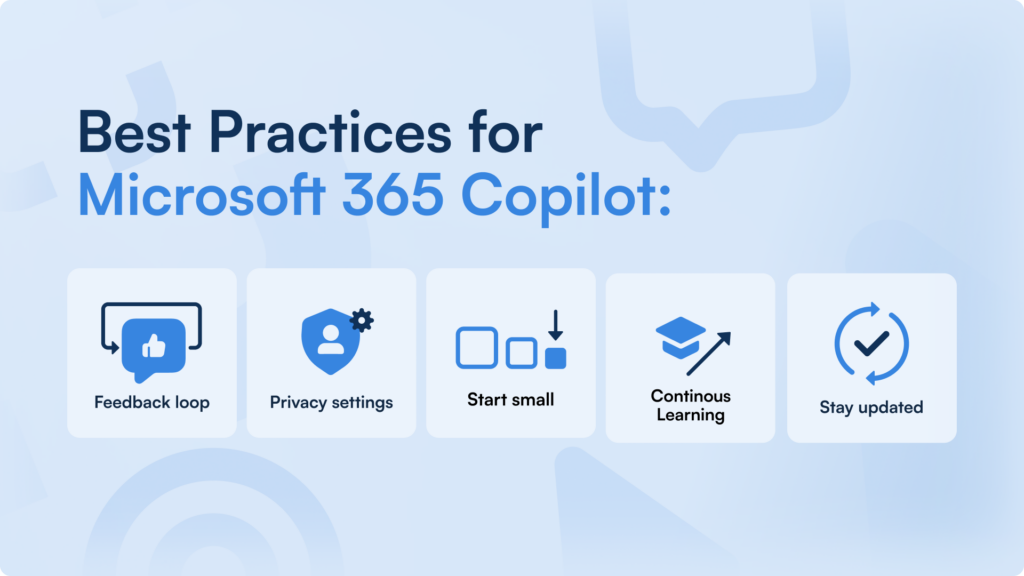
Best practices and tips for using Microsoft 365 Copilot
To maximize the benefits of Microsoft Copilot and ensure a seamless experience, it’s essential to follow some best practices and tips:
- Start small: If you’re new to AI-driven tools, start with simpler tasks. For instance, use Copilot to assist with email drafting before diving into complex data analysis in Excel.
- Continuous learning: Microsoft Copilot improves with time. The more you interact with it, the better it understands your preferences and workflow.
- Privacy settings: Always review and adjust the privacy settings to ensure your data is protected. While Copilot is designed with security in mind, it’s essential to ensure it aligns with your personal or organizational privacy policies.
- Feedback loop: Microsoft Copilot has a feedback mechanism. If you find suggestions that aren’t accurate or relevant, provide feedback. This helps improve the tool’s accuracy and relevance over time.
- Stay updated: Microsoft frequently releases updates to enhance the capabilities of Copilot. Ensure you have the latest version to benefit from all its features.
Microsoft Copilot and digital adoption
Tools like Microsoft Copilot are not just luxuries, but necessities in the modern world of work. They drive digital and technology adoption, streamline operations, and offer competitive advantages. Here’s how Copilot can help the digital adoption of Microsoft applications:
1. Streamlined workflows
Digital adoption is all about seamlessly integrating digital tools into everyday workflows. Microsoft Copilot does precisely that by offering AI-driven suggestions and automation across various Microsoft applications.
Consider a marketing team working on a campaign report. Instead of manually sifting through data and creating charts, with Copilot integrated into Excel, the team can receive AI-driven suggestions for the best types of charts to represent their data. In Word, while drafting the campaign summary, Copilot can offer real-time text suggestions, making the report creation faster and more efficient.
2. Reducing the learning curve
One of the challenges of digital adoption is the learning curve associated with new tools. Copilot assists users in real time, reducing the need for extensive training and making the software adoption process smoother.
For instance, a new hire in the finance department, unfamiliar with advanced Excel functionalities, is tasked with forecasting the next quarter’s revenues. Instead of spending hours on tutorials, with Copilot’s assistance, they receive real-time guidance on using forecasting tools within Excel, helping them complete the task efficiently without extensive training.
3. Enhancing productivity
By automating repetitive tasks and offering intelligent insights, Copilot ensures users can focus on more critical aspects of their work, thereby increasing productivity.
For instance, an executive assistant drafting emails for an upcoming event can leverage Copilot in Outlook. Instead of typing repetitive content, Copilot can auto-suggest email templates or content, allowing the assistant to send multiple emails in a fraction of the usual time.
4. Data-driven decisions
With Copilot’s integration into tools like Excel, businesses can make more informed, data-driven decisions. It can quickly analyze vast amounts of data, providing insights that might have been missed otherwise.
For example, a retail business looking to understand sales trends can use Copilot within Excel. By simply inputting sales data, Copilot can quickly analyze patterns, suggest relevant data visualizations, and even highlight unexpected sales spikes or drops, enabling the business to make informed stocking and marketing decisions.
5. Continuous improvement
The world of digital tools is ever-evolving. With AI-driven tools like Copilot, businesses can ensure they are always at the forefront of digital innovation, adapting to changes, and continuously improving their processes.
For instance, a software development company adopts Microsoft Copilot for its project management. Over time, as the tool learns the company’s workflows and preferences, it starts offering more tailored suggestions. For instance, when planning a new software release, Copilot might suggest a timeline based on previous projects, ensuring the team is always using the best practices and continuously refining their processes.
Streamline corporate learning with ClickLearn UXP
Bring your digital learning experience to a brand new level with ClickLearn’s User Experience Panel – your one-stop solution for creating, maintaining, and updating training across your software stack. Elevate your corporate IQ and ensure seamless onboarding, continuous learning, and up-to-date knowledge with UXP’s personalized in-app guidance and AI-powered support.
Microsoft Copilot FAQ
As of September 22, Microsoft Copilot is not yet fully available to the general public. However, it has been announced that it will start rolling out on Windows 11 later in fall 2023 through a free update. It will also begin its rollout to Bing and Edge in late 2023.
Microsoft Copilot is designed as an AI-powered companion that integrates across various Microsoft applications. It aims to assist users in their daily workflows, offering AI-driven suggestions, automation, and other enhancements. Whether you’re drafting a document in Word, analyzing data in Excel, or browsing the web with Edge, Copilot is there to streamline the process and offer intelligent insights.
The cost of Microsoft Copilot varies based on the application it is integrated into. While certain features and integrations are free, others come at a premium. For instance, Microsoft 365 Copilot for enterprise customers is priced at $30 per user per month starting from November 1.
No, they are distinct tools designed for different purposes. While both are AI-driven, Microsoft Copilot is an AI companion designed to integrate and assist across various Microsoft applications. On the other hand, GitHub Copilot is an AI-powered coding assistant developed by GitHub in collaboration with OpenAI. It assists developers by suggesting whole lines or blocks of code as they type, making the coding process more efficient.